Banners allow you to display important announcements to your buyers, like discounts or sales promotions
To further support your campaigns, it is recommended to make use of Banners on your front store.
Banners appear on the Home page of your front store. Designed to show to both users on desktop and mobile, you can easily create and manage your banners in the admin panel.
Create a banner
Go to Design > Banners and hit Create banner.
- Enter the Banner Name. This name is only visible in the admin panel.
- Enter the URL to the page on your storefront where your banner will lead to.
- Enter the Start date.
- Enter the End date.
- Upload images of your banner using the dedicated prompt boxes. Depending on how your users access your store, banners can be for Desktop or Mobile.
- Confirm the process with the Save button.
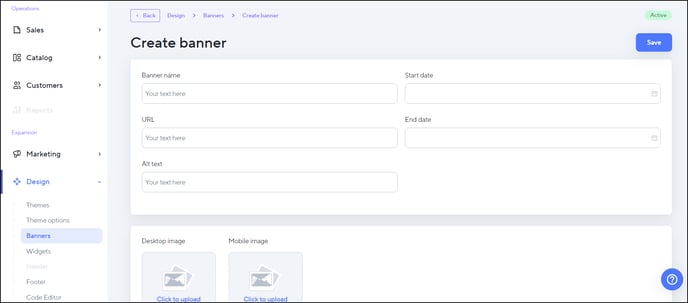
Note: For your banner to appear on your online store, you need to create widgets as well.
Create Widgets
Go to Design > Widgets.
- Choose a given Widget (according to the already uploaded banners) by hitting its edit button.
2. Drag-and-drop a banner from the Available banners field to the upper Slot Placeholder section.
3. To confirm, hit Save.
Take a look at our video below—it goes hand-in-hand with the step-by-step instructions in this article:



