Easily create the necessary product Categories, Classes, and Characteristics for the online store
Creating product Categories, Classes and Characteristics is a fundamental stage of managing and maintaining your online store through the ERP platform.
Create a product category through the ERP system
- Log into the ERP system.
- Go to the main menu.
3. Select Inventory.
5. From the dropdown menu, select Product Categories.
6. Hit the New button.
7. Type category name.
8. To confirm the creation of the new category, click Save manually.
*(With synchronized ERP system and admin panel of your online store) The newly created product category will be displayed in the admin panel of your store.
Create a product class (product type)
- Go to the main menu.
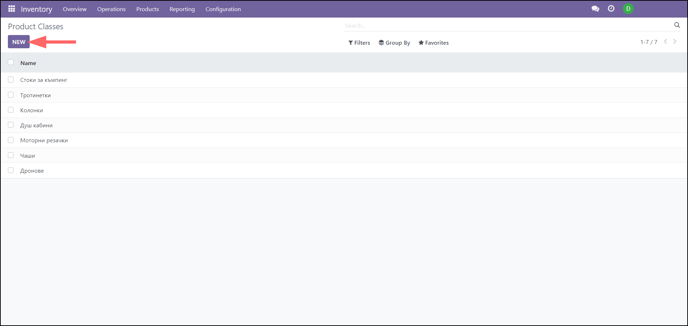
- Select Inventory.
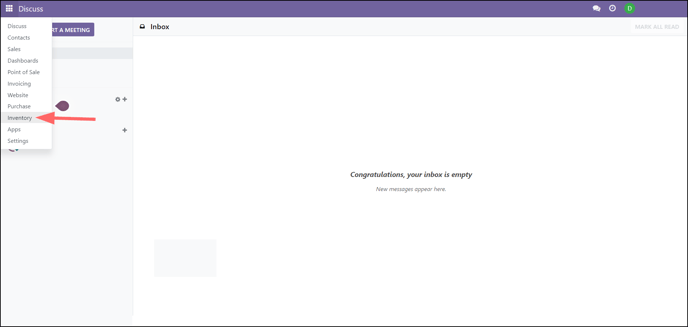
- Hit Configuration.
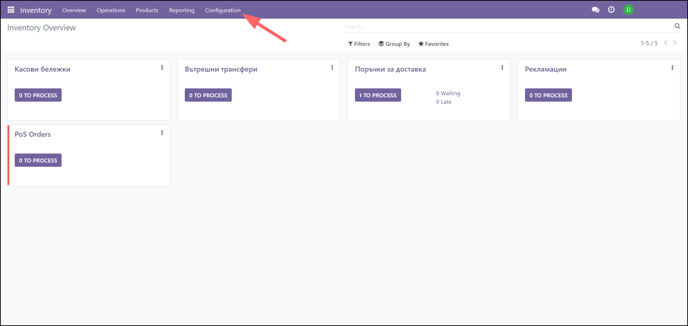
- Select Product Classes.
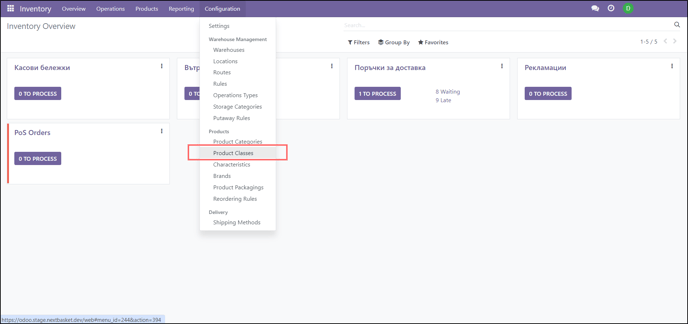
- Hit the New button.
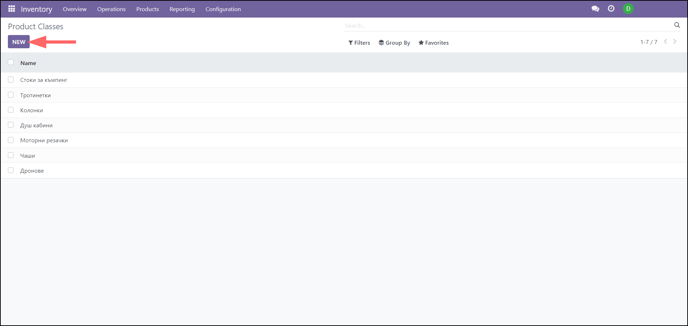
- Type class name.
- Add characteristics. To add characteristics for the corresponding product class, click Add a line.
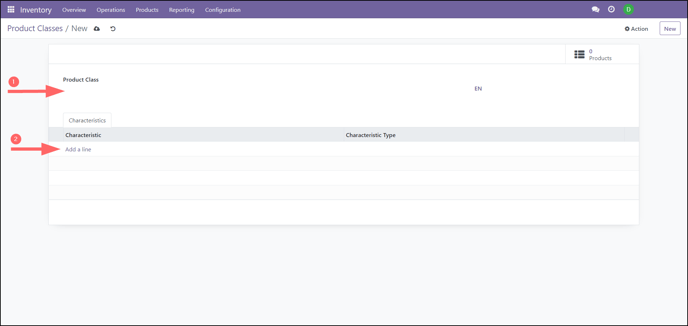
* In case you do not have a Characteristic corresponding to the entered class (or you want to add a new one), click Add a line and start typing a characteristic (e.g. length) in the field. If it does not exist, click Create and edit to create a new Characteristic.
8. Select a Characteristic type.
Types of Characteristics
Single line text field - Single line text input field.
Text Area - Multi-line field for entering paragraphs of text, such as a product description.
Text Editor - A functional text editor in place of the Characteristic.
Dropdown - Displays a dropdown list of values that accepts only a single selection.
Multiple Select - Displays a dropdown list of values that allows multiple selections.
9. According to the selected Characteristic, tick the checkboxes that appear. Confirm with the Save and close button.
Another option for creating new Characteristics is to access the option via the main menu > Inventory > Configuration > Characteristics.









