DHL is another tested way for your online business to deliver products efficiently to your end clients
Integrating DHL as a shipping option for your online shop can significantly enhance your customers' shopping experience by providing a reliable and efficient delivery service. This guide is designed to help you, especially if you're not very technical, to set up DHL service smoothly. Let's dive into the process.
1. Log in to your store's admin panel.
2. Go to Store -> Sender Addresses > Add sender address. Include the necessary information and confirm with the Save button.
3. After Setting up the Sender Address, go to
Apps -> DHL -> Hit Install.
4. Then, Click Settings.
Enter your DHL API keys (*your DHL API Key, API Secret, and Account number should be provided when you create your DHL account). To confirm, press Connect.
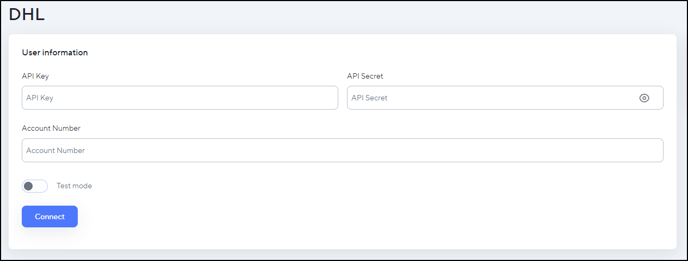
5. After connecting, select the Sender Address you want, and enable the Ships to Address.
Configure the rest of the App.
Set the App to Active via the toggle.
6. Hit the Save button.
7. After that go to Store -> Shipping Methods -> Add Shipping Methods.
Enter the names you want to use for DHL and add DHL as a Courier.
Following, select what payment method the customer can use for DHL.
After that click Save.

8. After that, navigate to Store -> Shipping Methods -> Shipping Zones -> Add Shipping Zones.
Select the country you want DHL to be available.
Then, choose DHL as the shipping method.
Click Save.
What DHL looks like in the Storefront
After that, customers are now able to use DHL as a shipping method in the Storefront

How to Generate a Transaction ID and Waybill
After a customer orders using DHL as a shipping provider,
Go to admin panel > Orders > Click the Eye Icon (Action Button).
Click the Generate Waybill button to generate a transaction ID and download a waybill.




