Easily install and use Lalamove delivery service for your business needs
As a webshop owner offering products in the Philippines, installing Lalamove can significantly enhance your online business by providing reliable, fast, and efficient delivery services, which can improve your customers’ satisfaction and retention. Additionally, it enables a seamless logistics solution, allowing you to focus more on your business growth and less on the complexities of shipping and delivery operations.
To include Lalamove in your webstore,
2. Click Developers
Save/Copy your API keys, for you will need them in the following process.
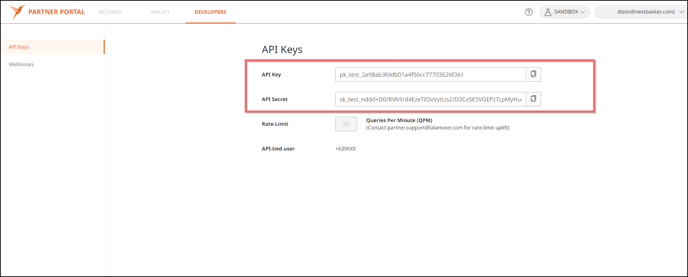
Go to Store -> Sender Address (For the Philippines you need a local (PH) sender phone [+63]).
4. Include all the necessary information in the designated fields.
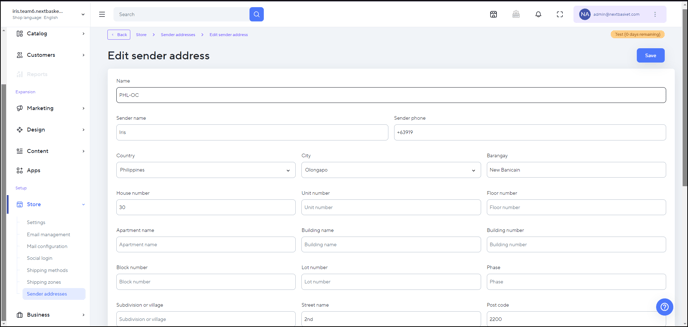
5. After Setting up the Sender Address go toApps -> Lalamove -> Click Install. After the installation affirmation, hit Settings.
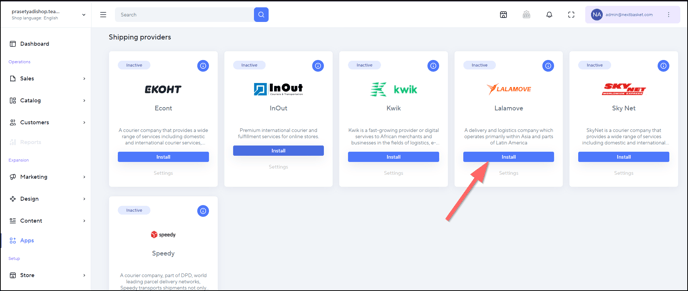
6. Go to Store -> Shipping Methods -> Add Shipping Methods.
Enter the names you want to use for Lalamove and add Lalamove as a Courier. Select what payment method the customer can use for Lalamove. After that click Save.
7. After that go to Store -> Shipping Methods -> Shipping Zones -> Add Shipping Zones
Select the country you want Lalamove to be available
then choose Lalamove in the shipping method
Click Save.
*What Lalamove looks like in the Storefront
After that customers are now able to use lalamove as shipping method in the Storefront
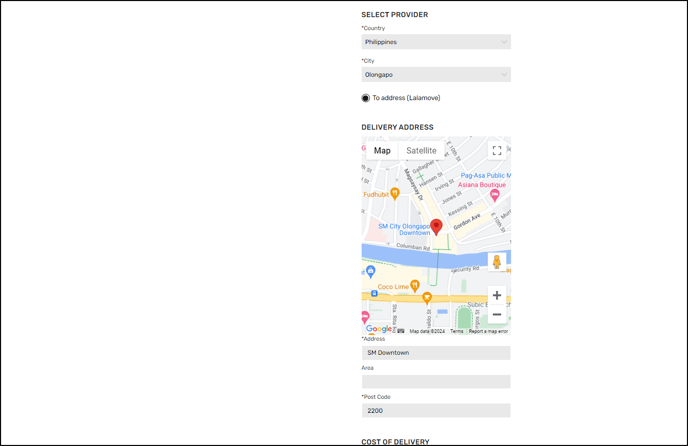
How to Generate a Transaction ID or to send the orders to Lalamove after a customer order using lalamove as shipping provider
- Go to your store’s Admin panel > Orders > Click the Eye Icon (Actions Button).

- Click the Create Bill of Lading / Generate Waybill button to generate a transaction ID.
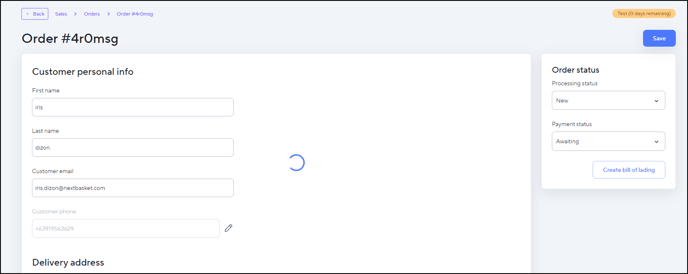
- After generating a transaction ID Lalamove portal will get the order.
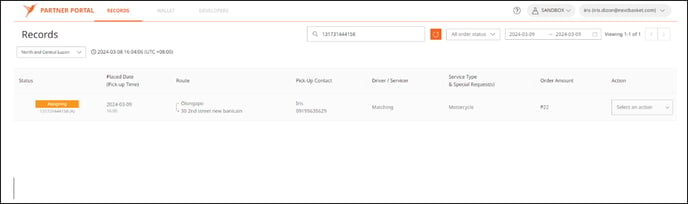
*Notes:
Always remind that Customer needs to use +63 mobile phone # else the generation of transaction ID will fail
Please, remember to use +63 in the sender address phone #. Otherwise, else the generation of transaction ID will not be succesful.
Upon generating a transaction, it will be scheduled on Lalamove the next day, so the order will appear on the next day orders in the Lalamove portal.
Lalamove will always use motorcycle as a delivery vehicle.
You have to generate the transaction ID immediately upon receiving an order of a customer, after 24hrs the shop owner cannot generate it because the request is already expired.



